Learning and professional development.
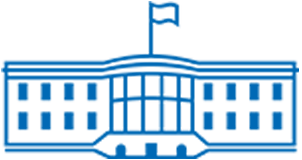
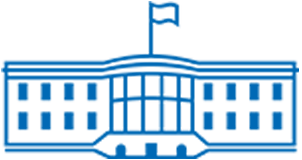
Access to existing DOD subscriptions is now available, and DOD users may have access granted or removed using the instructions below. New DOD purchases are currently unavailable.
Anyone at your institution can purchase a DOD subscription. However, only your institution’s chief HR officer, CUPA-HR membership contact or a designated DOD sub-administrator can authorize DOD access.
1. Purchase DOD. (Currently unavailable)
2. Your institution's chief HR officer, CUPA-HR membership contact and any designated DOD sub-administrators will receive an automatic email notification that a new DOD purchase has been made, with instructions for granting access.
Note: Access to DOD must be assigned with each new subscription purchase.
Only your institution’s chief HR officer, CUPA-HR membership contact or a designated DOD sub-administrator can assign DOD access. Here’s how:
When you grant access to a DOD subscription, the employee will receive an automatic notification email with instructions for accessing that subscription.
After you have been granted access to one or more DataOnDemand (DOD) subscriptions, familiarize yourself with the Important Notes below. When you’re ready:
1.Log in to Surveys Online/DataOnDemand. Please read the instructions carefully to make sure you understand the process for your institution type.
2. Click DataOnDemand on the top menu bar.
3. Click Comparison Groups if you wish to create your own custom group or use an existing comparison group.
4. Click Survey Reports when you are ready to run a DOD report using either public or custom groups.
Please review the following documents before using DOD:
Understand the comparison group restrictions before creating or editing comparison groups in DOD:
Position descriptions and CIP disciplines covered in our surveys are found in our Survey Participation and Information Templates.
DOD is a subscription service that expires each year. View the DOD schedule for expiration dates.
If you have any questions, please contact us.
Our upgrade is complete, and we are bringing services back online. All users must create new login credentials for their CUPA-HR accounts.
This website uses cookies to understand your use of our website and to give you a better experience. By continuing to use our site or by closing this banner without changing your cookie settings, you agree to our use of cookies. To find out more about our use of cookies and how to change your settings, please go to our Privacy Policy.

